I recently discovered a neat little “trick” on my iPad (and iPhone): I’ve stumbled upon a way to listen to music streaming from Internet radio stations while I do “other things,” like check my email, take photos, or write text messages.
While iPhone OS 4.0 — due out this summer — will finally deliver the long-requested ability to allow users to listen to their Pandora or Last.fm radio streams in the “background” by virtue of its new “multi-tasking” capabilities, the solution I’ve stumbled upon works (in slight variations) today with any device running iPhone OS 3.x.
Although this little trick won’t work with Pandora, since you must be using a Pandora client to stream their music, you can use it with any radio station which exposes its MP3 or AAC music stream via a multimedia playlist file) URL (which will typically end in .pls); basically any radio station you’ll find on Live 365, Soma FM, and more.
I’m a fan of Soma FM’s Secret Agent radio station, so we’ll use that for our example; feel free to try this out for any station you like.
The process is super easy, but slightly different between the handheld iPhone OS devices (eg, iPhone and iPod Touch) and iPads (for which it’s actually a bit spiffier), so I’ll take you through the steps for doing it on each one.
iPhone / iPod Touch
Launch Mobile Safari, and head to the following URL:
http://somafm.com/secretagent48.pls
You’ll see the following:

Safari fetches the PLS file URL
Once the playlist file is loaded, Safari will find the URL of the music stream, and start playing the music, and you’ll see this:
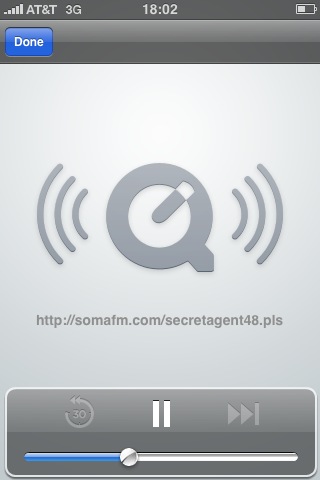
Safari has started playing the audio stream
Now — click the Home button and, say, check in on your email. Note that the music continues to play.
Isn’t that fantastic?
Just one caveat, though: you won’t be able to browse other websites in Safari until you click the “Done” button (top left), which — as you might expect — causes the music to stop playing.
One workaround is to use an alternative browser, like iCab, Opera Mini, or any of a number of other web browsers (some paid, some free) available in the App Store.
iPad
Things get a little cooler on the iPad. The steps to get you listening to the music stream are the same, but we can do a few more things once the music starts playing on the iPad.
Once the music starts to play, you’ll see this:
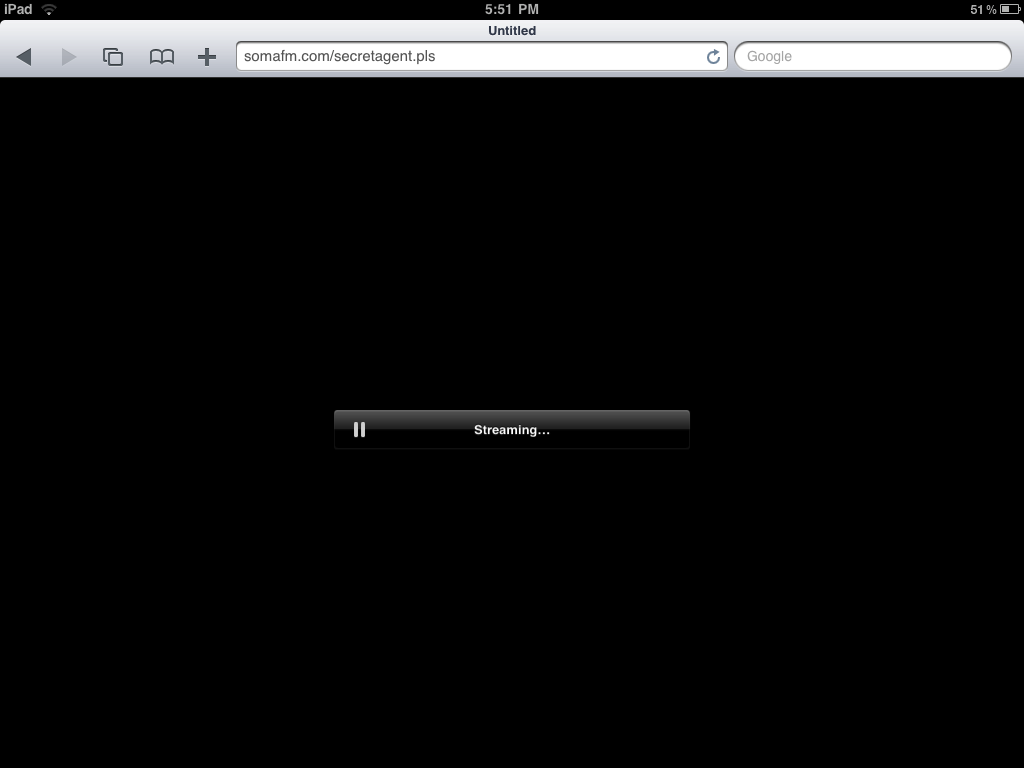
Note one key difference to note, however: unlike the iPhone’s Mobile Safari app, the iPad’s Mobile Safari continues to show you the browser chrome up top.
For starters, this means that you may continue browsing other websites in Safari on the iPad by simply tapping the tabs icon at the top:

What’s more you can actually create a bookmark for the radio station, so you can quickly listen any time:

But — and this is where I started to get a little verklempt — it gets just slightly more fantastic: you can bookmark it to your Home Screen.

Looks like the folks at Soma FM went the extra mile to specify a Home Screen icon for their website. Your mileage will vary with the availability of your favorite station’s dedicated icon for your Home Screen, however, depending on the site publisher.
Meanwhile, go forth and enjoy streaming some music while you’re sending those texts or reading the Times.